|
Install phpLDAPadmin
2015/11/01 |
|
Install phpLDAPadmin to operate LDAP server via Web browser.
|
|
| [1] | |
| [2] | |
| [3] | Install phpLDAPadmin. |
|
root@dlp:~#
apt-get -y install phpldapadmin
root@dlp:~#
vi /etc/phpldapadmin/config.php # line 286: specify LDAP server's name $servers->setValue('server','name',' dlp.srv.world ');
# line 293: specify LDAP server's IP $servers->setValue('server','host',' 127.0.0.1 ');
# line 296: uncomment - LDAP server's port $servers->setValue('server','port',389); # line 300: change to your domain name $servers->setValue('server','base',array(' dc=srv,dc=world '));
# line 326: change to your domain name $servers->setValue('login','bind_id','cn=admin, dc=srv,dc=world ');
root@dlp:~#
vi /etc/apache2/conf-enabled/phpldapadmin.conf # line 21: change access permission # Order allow,deny# Allow from all
Order deny,allow
Deny from all Allow from 127.0.0.1 10.0.0.0/24 /etc/init.d/apache2 restart |
| [4] | Access to the "http://(server's hostname or IP address)/phpldapadmin/" from a client which is in the network allowed by http server and then Click "login". |
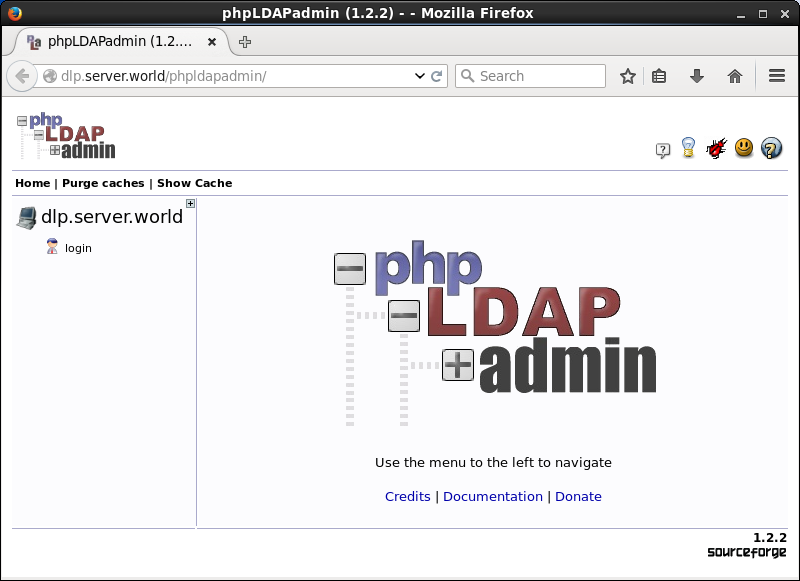
|
| [5] | Authenticate with admin user. |
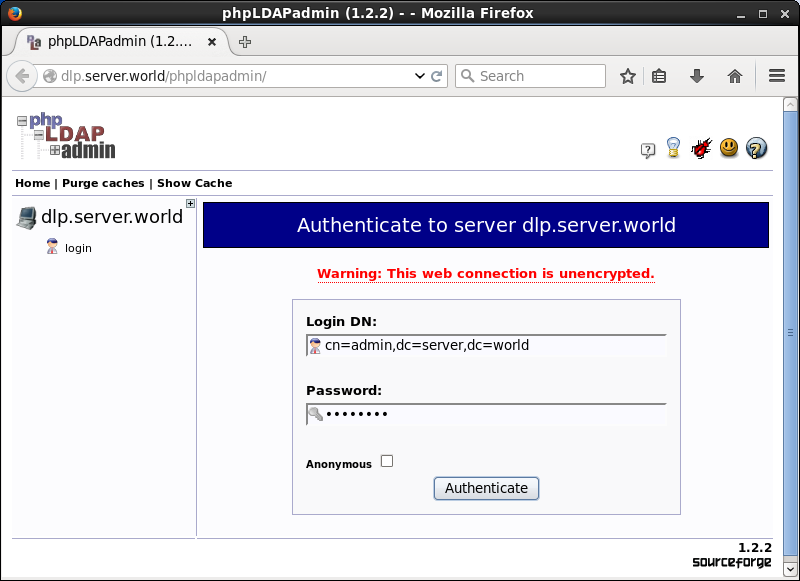
|
| [6] | Just logined. It's possible to manage LDAP server on here. |
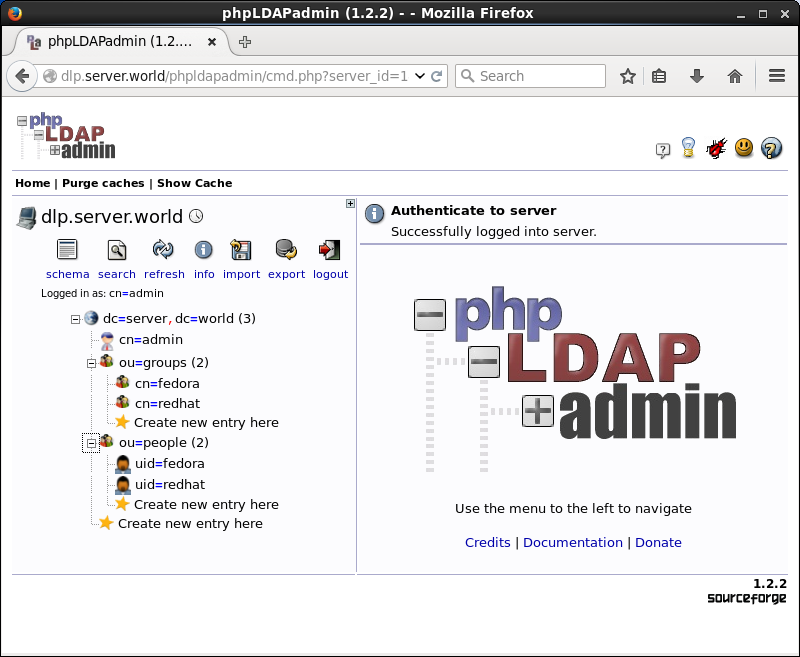
|